Disabling Android Studio Instant Run Legacy AS
Attention
Instant Run was removed in Android Studio version 3.5, and is no longer an issue for versions of Android Studio that are Android Studio 3.5 or newer. However, this article remains for those using FIRST Tech Challenge Software Development Kit (SDK) v7.1 and older with previous versions of Android Studio.
Introduction
If you are an Android Studio user, one of the most important steps to take is to disable Android Studio Instant Run. Instant Run is a feature that is designed to streamline the development process by reducing the time to apply code changes to your app. Unfortunately, Instant Run is limited in function and when used with the FIRST Tech Challenge Android Studio project folder, can cause severe and difficult-to-troubleshoot problems.
Teams who use Android Studio must disable Instant Run.
Locating Instant Run Settings
When you first launch Android Studio a Welcome screen should appear. You can navigate to the Instant Run Settings from this Welcome screen by selecting the “Configure->Settings” item from the “Configure” dropdown list in the lower right hand corner of the screen.
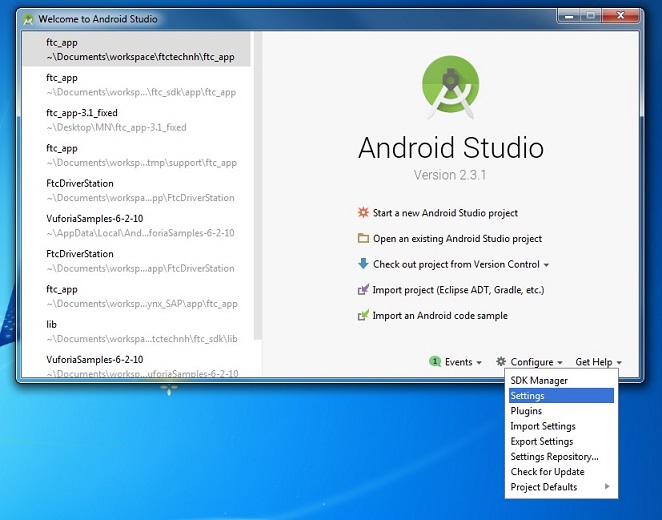
On the left hand side of the Settings window, there should be a category called “Build, Execution, Deployment”. Within this category, click on the “Instant Run” subcategory to display the Instant Run settings for your Android Studio installation. By default, Instant Run is enabled when you first install Android Studio. Uncheck the “Enable Instant Run to hot swap code/resource changes on deploy (default enabled)” option and then click on the “OK” button to disable Instant Run.
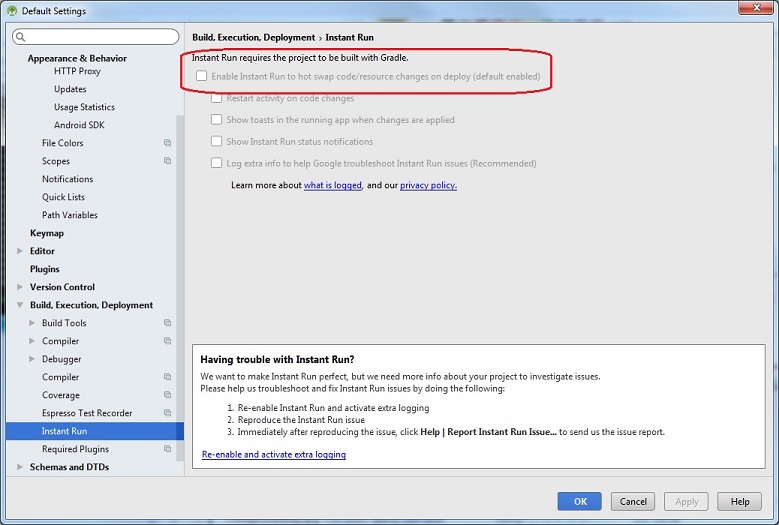
Additional Information
The Google Android Developer website has additional information about Instant Run. It also has instructions on how to disable this feature: