Updating the Control Hub OS
An Operating System (OS) is software that supports a computer’s basic functions, such as scheduling tasks, executing applications, and controlling peripherals. This must sometimes be updated on the REV Control Hub. While this OS update is not specifically part of the Software Development Kit (SDK), the SDK requires these updates for the Control Hub in order to perform correctly.
Here are two methods for updating the Control Hub OS:
REV Hardware Client (RHC)
Manage page on computer
More info about updating the Control Hub OS is at REV Robotics’ excellent documentation site.
Method 1 - REV Hardware Client (RHC) - Windows computers only
Apply 12V robot power to the REV Control Hub.
Plug the Control Hub directly into a computer running the REV Hardware Client, with a USB-C data cable.
Click the hub’s large icon/rectangle. Under “Control Hub Operating System”, see the current/latest mismatch, if any (yellow oval, below).
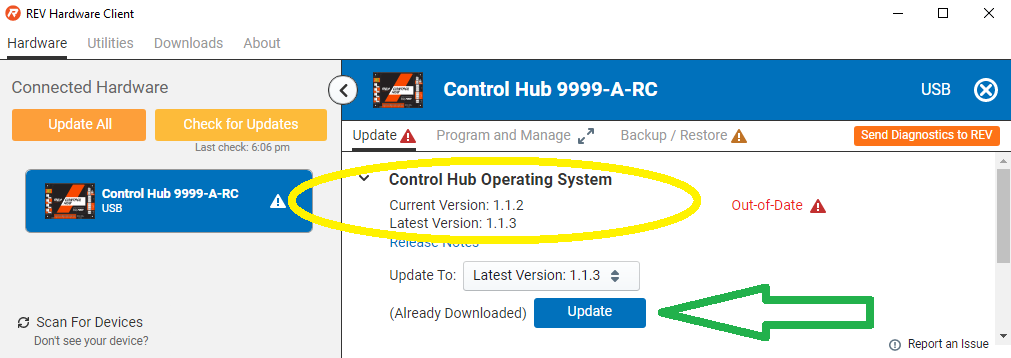
Updating the Control Hub OS
Confirm the Latest Version in the drop-down menu, then click the blue “Update” rectangle (green arrow, above). The speed of this update is improved, since in Updating the REV Hardware Client the required update file was previously downloaded.
Done! The Control Hub’s OS is now updated.
Method 2 - Manage page on computer
Connect the computer via Wi-Fi to the Control Hub. In the Chrome browser, open the FIRST Tech Challenge interface.
Click on the Manage tab, scroll down to Update Control Hub Operating System.
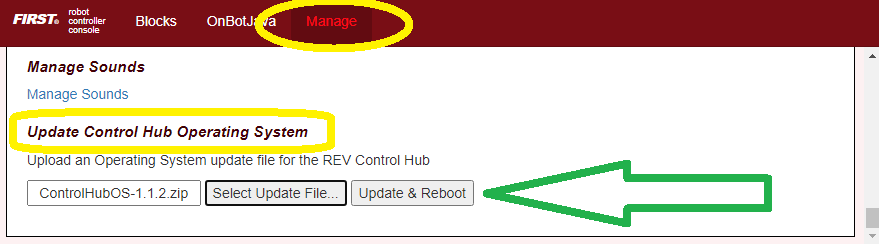
Updating the Control Hub OS
If needed, download the latest OS file from the REV Robotics Control Hub OS web page. Do not extract or “un-zip” this file.
At the Manage page, click “Select Update File…” and navigate to the computer’s folder where you downloaded the OS file.
Select that file, and click “Update & Reboot” (green arrow, above).
That’s it! The Control Hub’s OS is now updated.
Questions, comments and corrections to westsiderobotics@verizon.net