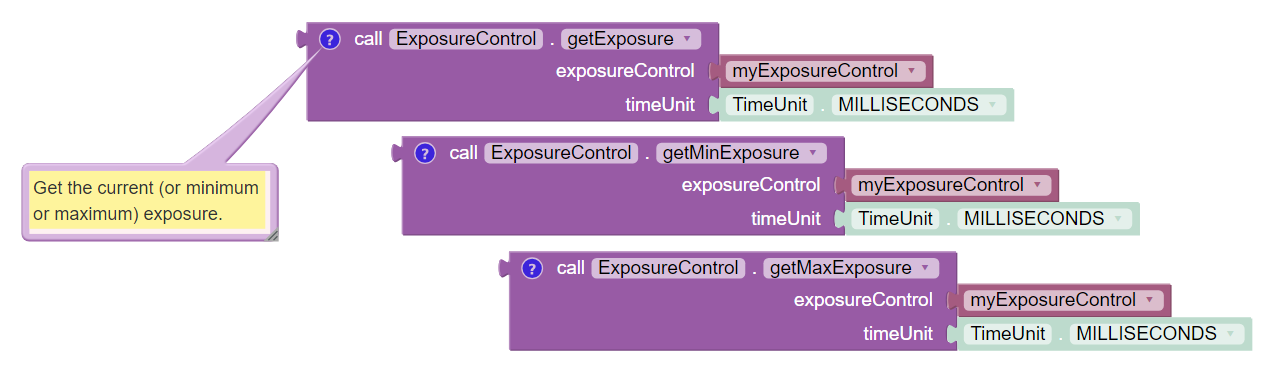VisionPortal Camera Controls
Clearer camera images can improve AprilTag (and TFOD) vision processing. The SDK offers powerful webcam controls (Exposure, Gain, Focus, and more), now available in Blocks! These controls can be applied under various lighting conditions.
The SDK documentation already provides a Camera Controls tutorial. You are encouraged to learn more there.
Note that Exposure and Gain are adjusted together. The new SDK offers
Java Sample OpMode ConceptAprilTagOptimizeExposure.java, which can
be constructed also in FTC Blocks.
Webcam States
Camera Controls cannot be used until the webcam has reached the state
CAMERA_DEVICE_READY.
Under the new FTC VisionPortal these camera states are now available:
OPENING_CAMERA_DEVICE
CAMERA_DEVICE_READY
STARTING_STREAM
STREAMING
STOPPING_STREAM
CLOSING_CAMERA_DEVICE
CAMERA_DEVICE_CLOSED
ERROR
These enums are listed in sequence, as if opening a camera (fresh build), then starting or resuming streaming, then stopping streaming, then closing the camera.
Notes and Guidelines for Enums
OPENING_CAMERA_DEVICE- no vision processing is happeningCAMERA_DEVICE_READY- Camera is open. No processing is happening, including background processing from EOCV (i.e. pulling frames and performing color conversion). Ready to callresumeStreaming()STARTING_STREAM- no processing is happeningSTREAMING- Frames are available for processing (AprilTag and/or TFOD recognitions) and preview (RC preview and DS Camera Stream)STOPPING_STREAM- processing may or may not be happening. This status is followed byCAMERA_DEVICE_READY.CLOSING_CAMERA_DEVICE- no processing is happeningCAMERA_DEVICE_CLOSED- nothing is running, USB comms are closed. Once closed, don’t open camera again during this OpMode.
Observing Controls
Teams wanting to optimize AprilTag or TFOD recognitions with Camera Controls
should consider using scrcpy here:
or an HDMI monitor. Optimizing via DS Camera Stream will be less effective and less efficient.
DS Camera Stream shows the same images as scrcpy, namely with Exposure and
Gain affecting recognitions. But the image is a snapshot only, and adjustments
cannot be made in real time, with gamepads disabled during Camera Stream.
Control Ranges
Each webcam model has its own level of support for Camera Controls.
The Logitech C920 supports all the control features offered by the SDK; many webcams don’t. More info is at ftc-docs Webcam Controls.
For example, here are control ranges reported by the Logitech C920:
Exposure 0 to 204 ms
Gain 0 to 255
White Balance 2000 to 6500 (often defaults to 2000)
Focus 0 to 250, usual default 0 (infinite)
Pan and Tilt +/- 36,000, default (0,0)
Zoom 100 to 500, but no effect after about 250
Note that Camera Control Zoom affects both AprilTag and TFOD, while TFOD Zoom affects only TFOD recognitions.
Camera Control zoom (PTZ) will affect the camera calibration, thus significantly affecting the pose estimation. TFOD zoom will not affect pose.
Also:
AprilTag detections are not affected by camera or object orientation
TFOD recognitions are affected by camera or object orientation
Setter Blocks
The setter Blocks under Webcam Controls can now change/toggle, when choosing “use return value” or “ignore return value” from each Block’s context (right-click) menu.
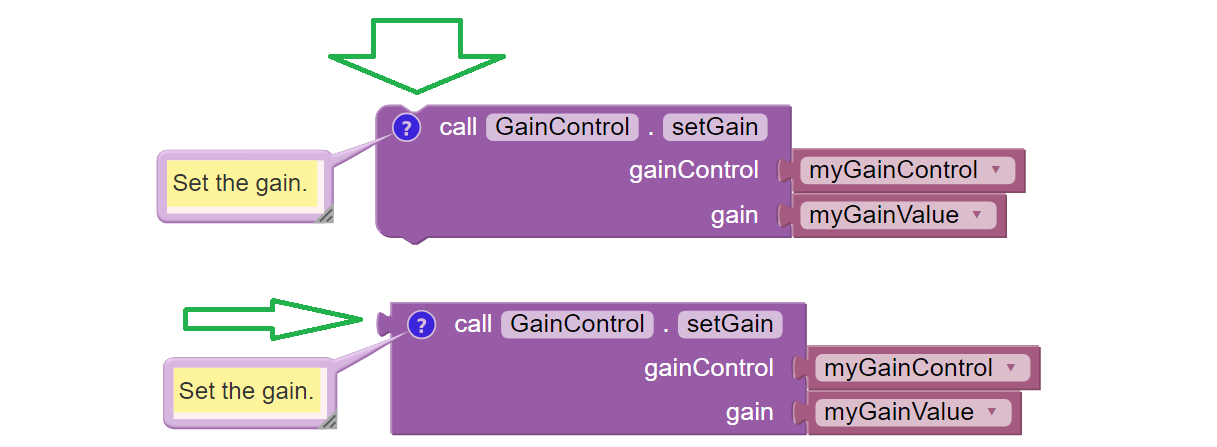
Examples of Setter Blocks with togglable return values
In either form, the setting task is performed.
The “non-return” version comment is:
Set the gain. Right-click, “use return value” for a Boolean indicating success or completion.
The “plug” version comment is:
Set the gain, and return a Boolean indicating success or completion. Or right-click, “ignore return value”.
Gain and Exposure
Autoexposure mode manages both gain and exposure.
Gain can be adjusted only if ExposureControl Mode is set to MANUAL (not the default).
The old Camera Controls tutorial <programming_resources/vision/webcam_controls/index:webcam controls> says:
Gain can be managed in coordination with exposure.
Actually, in the SDK, Gain must be managed with Exposure.
Pan-Tilt Holder
See this Block with the NEW operator (green oval):
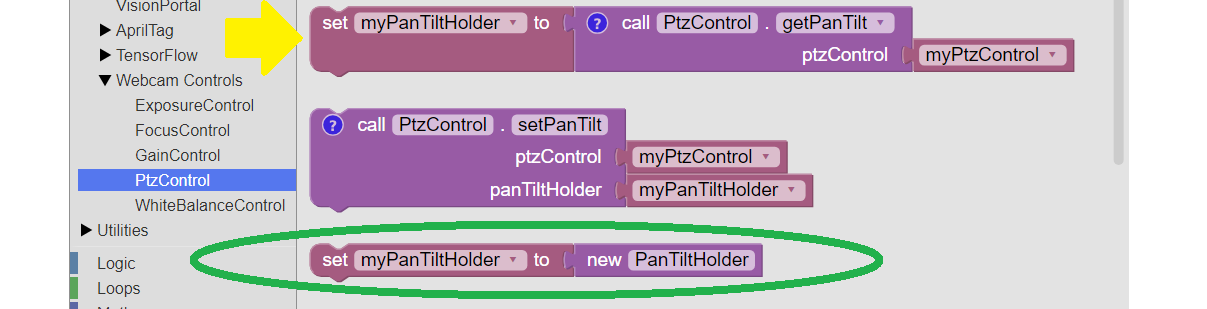
Examples of Pan/Tilt Blocks
It’s not needed if the OpMode will call getPanTilt() and assign
it to the variable, as shown above (yellow arrow).
It is needed if instead the OpMode will next try to get (or set)
that variable’s pan and/or tilt values, or try to pass that variable to
setPanTiltHolder(). The values will be zero.
Gain and Exposure Test OpMode
The SDK offers a built-in test OpMode to optimize Gain and Exposure.
See the Sample Java Sample called
ConceptAprilTagOptimizeExposure.java.
From its introduction notes:
This OpMode determines the best Exposure for minimizing image motion-blur on a webcam. Note that it is not possible to control the exposure for a Phone Camera, so if you are using a Phone for the Robot Controller this OpMode/Feature only applies to an externally connected Webcam.
The goal is to determine the smallest (shortest) Exposure value that still provides reliable Tag Detection. Starting with the minimum Exposure and maximum Gain, the exposure is slowly increased until the Tag is detected reliably from the likely operational distance.
The best way to run this optimization is to view the camera preview screen while changing the exposure and gain.
To do this, you need to view the RobotController screen directly (not from Driver Station) This can be done directly from a RC phone screen (if you are using an external Webcam), but for a Control Hub you must either plug an HDMI monitor into the Control Hub HDMI port, or use an external viewer program like scrcpy (https://scrcpy.org/)
Other Test OpModes
As an alternate, Camera Controls can be tested using these Blocks OpModes:
For Java versions, click Export to Java at the Blocks editing
interface.
Another test OpMode is posted here and shown below. It uses 7 of the 11 Exposure Control Blocks, omitting 4 unlikely to be used.
The gamepad can raise and lower the webcam’s Exposure value, while observing the live effect on previews and TFOD recognitions. This allows a team to quickly find their preferred Exposure value in that environment.
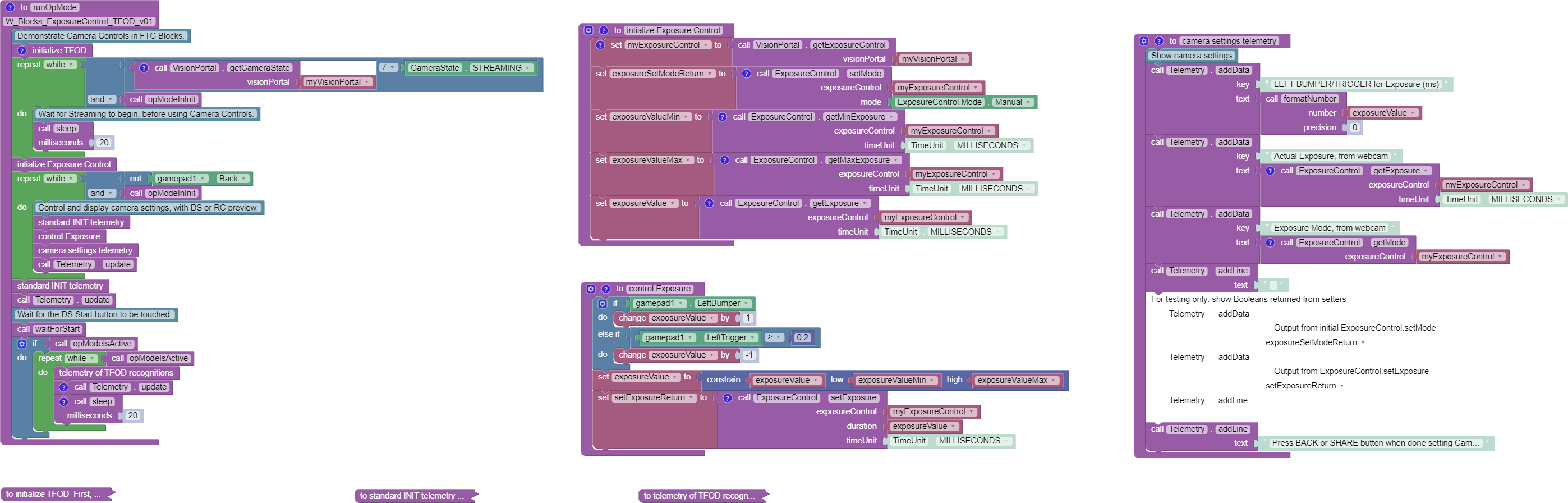
Blocks Exposure OpMode Example
Questions, comments and corrections to westsiderobotics@verizon.net