6. Setting Up Your Development Environment
One Time Only Local
Warning
Only complete these steps if you have chosen to develop the site locally. If you are using GitHub Codespaces you should skip this section.
FTC Docs has a few dependencies that you’ll need to install before you can start developing. Full build features are only available on Linux. This will only effect those who are looking to build PDFs locally.
Remember, this step should ony be done for Local Development. If you are using GitHub Codespaces you should skip this step. Also note that these steps should only be done once.
6.1. Steps
Warning
Make sure you have forked the repository before starting this process. If you have not, please do so now.
Warning
In some cases, you may need to restart your computer or terminal instance between or after installing these dependencies for the changes to take effect.
Install Chocolatey.
Install Python 3.9-3.12 from the Python website. Make sure to check the box that says “Add Python to PATH”.
Install Pip.
python -m ensurepipInstall Git.
choco install gitInstall Make.
choco install makeInstall the lastest version of VS Code.
choco install vscode
Open VS Code
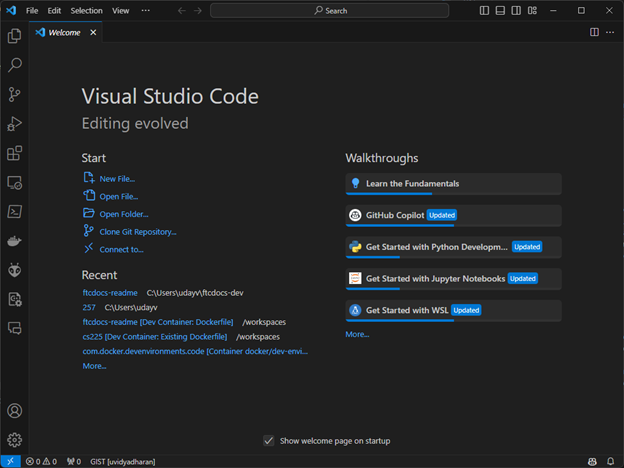
Under Start in the welcome screen, click on “Clone Repository”
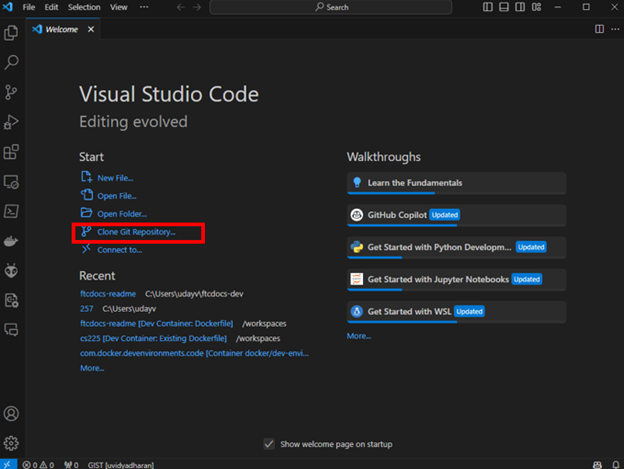
Enter the URL of your forked repository and click “Clone Repository”. This will take the format of https://github.com/<NAME>/ftcdocs.git replacing
<NAME>with your GitHub username. If you changed the name of your fork to something other thanftcdocs, replaceftcdocswith the name of your fork.
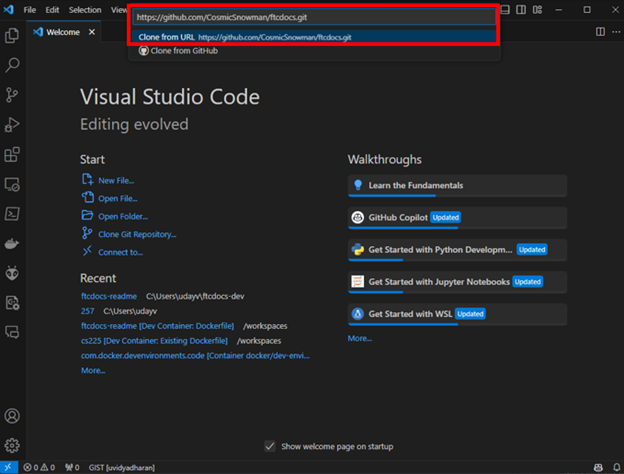
Chose a location on your computer to save the repository and click “Select Repository Destination”.
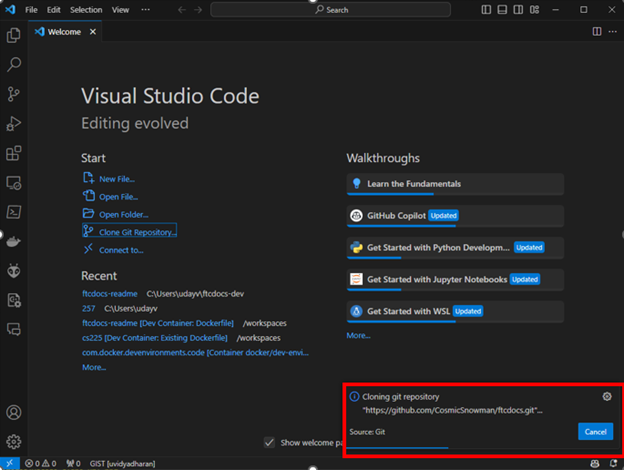
You will then see a loading bar while the repository is cloned to your computer.

Select “Open” to open the repository in VS Code.
Select “Yes, I trust the authors”
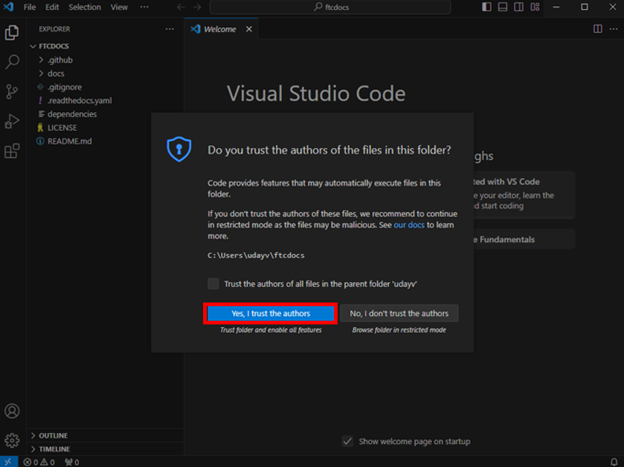
On the top ribbon of VS Code, click on “Terminal” and then “Run Task…”
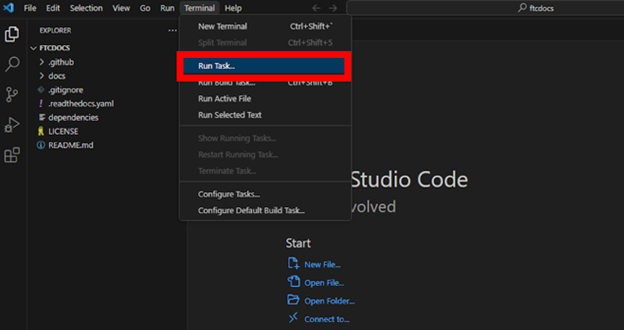
On the new menu click on “make-setup”. This task will only need to be run once per environment.
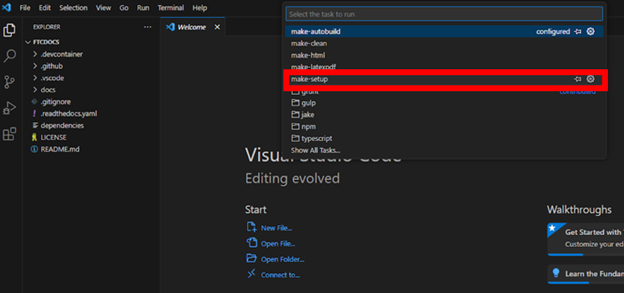
You will see a terminal window open and run a series of commands. This will take a few minutes to complete.
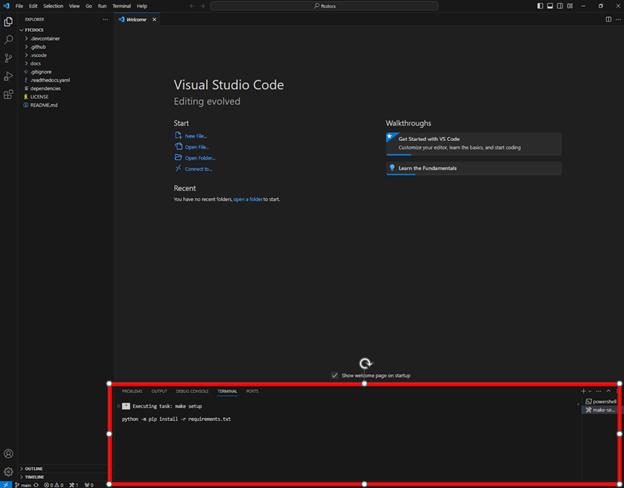
Once you see the message “Terminal will be reused by tasks, press any key to close it.” you can move to the next step.
To test that everything is working, press Ctrl + Shift + B to build the site. You should see a terminal window open and run a series of commands. This will take a few minutes to complete.
- Once the build is complete, you will see “build succeeded” in the terminal window.
You can now click on the url
http://127.0.0.1:7350to view the site.
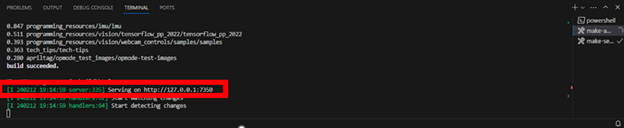
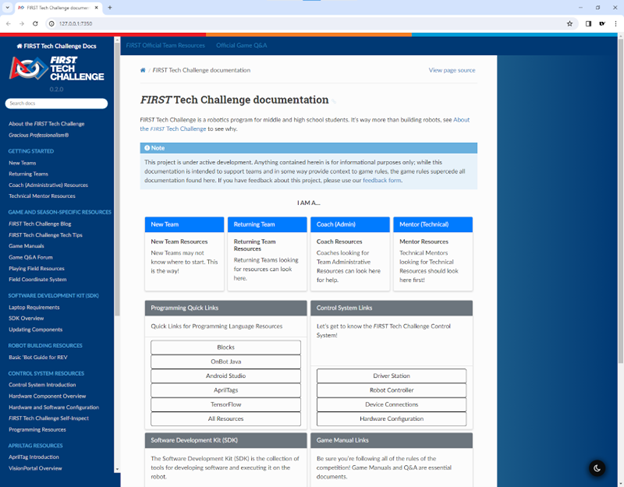
You are now ready to start developing! This version of the site will automagically update as you make changes to the source files. To stop the server, press Ctrl + C in the terminal window. To restart the server, press Ctrl + Shift + B.