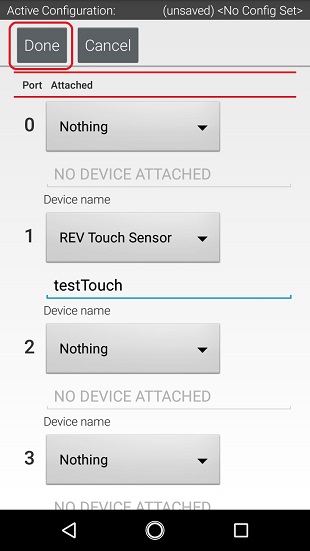Configuring a Digital Touch Sensor
The REV Robotics Touch Sensor is a digital sensor. An Op Mode can query the Touch Sensor to see if its button is being pressed or not.
Configuring a Digital Touch Sensor Instructions
1. Touch the words Digital Devices on the screen to launch the Digital I/O configuration screen.
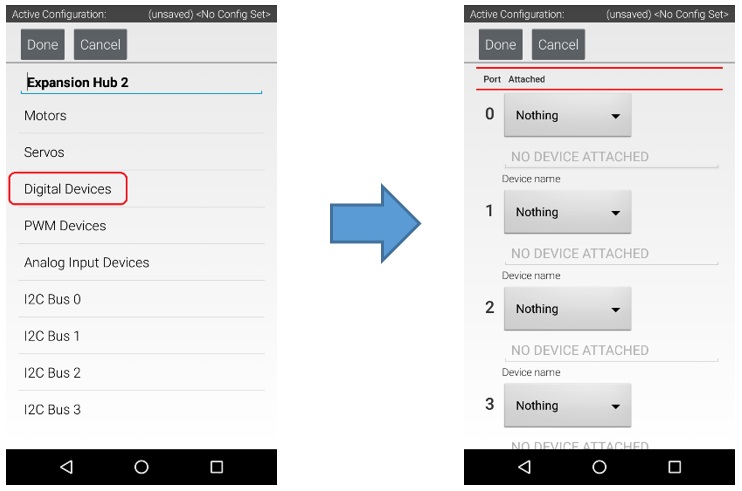
2. Use the touch screen to add a “REV Touch Sensor” for port #1 and name the device “testTouch”.
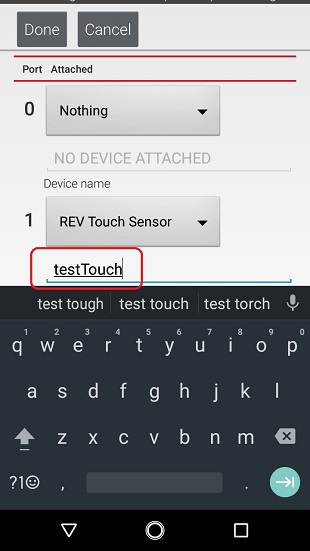
Notice that we are configuring the Touch Sensor on port #1 instead of port #0. This is because when the REV Robotics Touch Sensor is connected to a digital port using a standard 4-wire JST sensor cable, it is the second digital pin that is connected. The first pin remains disconnected.
Press the Done button to return to the previous screen.